How to add a licence – brand new customers and existing subscriptions
Guides|by James Roberts|20 January 2023
Once the customer has accepted your relationship link, you will then need to add them to GMCirrus by following this guide:
To import a customer’s tenant to GMCirrus, You need to add the licenses that you will be adding for the customer to your basket and go to check out, at the select customer step you need to select new customer:
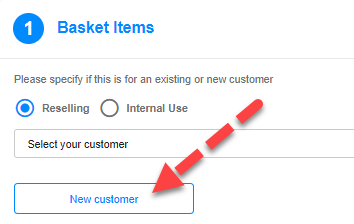
Then fill in the customer’s details on this page:
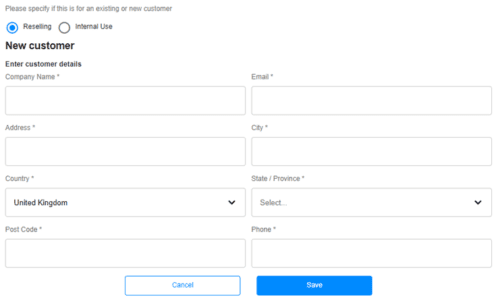
Please note the email and phone number will not be contacted at any stage of this.
After clicking save, it will take you back to the select customer screen and will automatically select the customer account you just created, or you can find the customer in the select customer drop down box.
Continue through the check-out, when it asks you for their tenant fill in their tenant domain (.onmicrosoft.com) in the text box and then click the checkbox “My customer is already using Office 365 and he/she owns this domain” and click the verify authorization button.
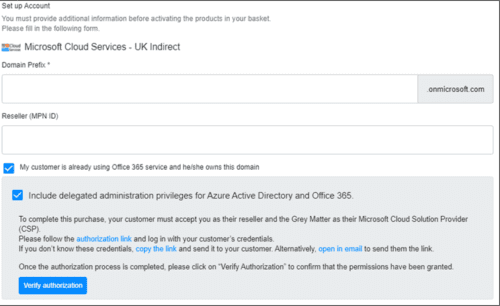
Then in the drop-down box fill in the customer’s default domain and click continue, this will connect their tenant to the account you have just created
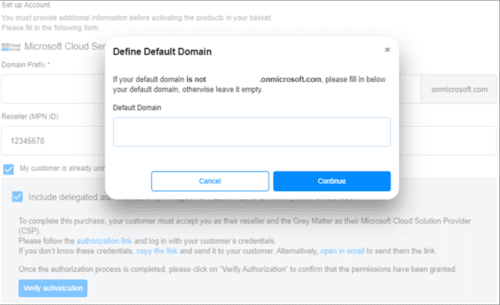
This will then take you back to the beginning of the check out process and you can quickly proceed through the checkout again checking that the commitment and billing frequency is still correct for the subscription.
Now for all future additions of brand new subscriptions you will be able to simply select the customer from the dropdown and checkout with their licenses. if you need to increase licenses for an existing subscription you can follow the guide below:
Click on billing ($) on the toolbar to the left of the screen:
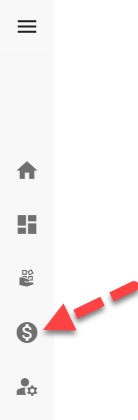
Then click view all subscriptions on the right:
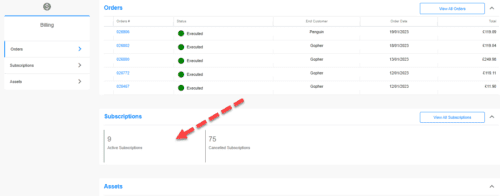
Then you just need to find the subscription and click the ellipses to the right of the subscription, which will give the option to Buy Licenses:
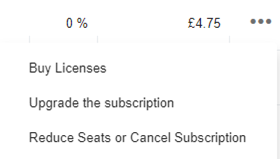
Then you will need to proceed with the check-out and the license will be added to your subscription ready for you to assign in the M365 admin portal
If you have any questions, you can reach our GMCirrus team for help by using the live chat in the bottom right corner of GMCirrus.

Contact Grey Matter
If you have any questions or want some extra information, complete the form below and one of the team will be in touch ASAP. If you have a specific use case, please let us know and we'll help you find the right solution faster.
By submitting this form you are agreeing to our Privacy Policy and Website Terms of Use.
James Roberts
Related News
Cyber Assessment Framework
What is the Cyber Assessment framework? The Cyber Assessment Framework (CAF), developed by the UK’s National Cyber Security Centre (NCSC), is a structured approach designed to help you assess and improve your cyber resilience, particularly if you’re responsible for critical...
Design Smarter, Not Harder: What’s New in Adobe Creative Cloud
In May 2025, Adobe Creative Cloud rolled out powerful updates across its suite of tools, with a strong focus on AI-driven creativity, speed, and collaboration. For small and medium-sized businesses (SMBs), these updates aren’t just bells and whistles-they’re game-changers that...
Readying your cloud migration: operating models and Azure landing zones
Learn how to migrate to the cloud in episode five of our Azure series. Previously, we covered the why and what of your migration and walked you through some helpful tools to help you understand the cost of your migration....
Grey Matter celebrates double win at ESET UK Partner Awards
Recognition for our partnership engagement at the ESET UK Partner Awards We are thrilled to announce that we have been named Engagement Partner of the Year at the ESET UK Partner Awards 2025. This recognition highlights our unwavering commitment to...